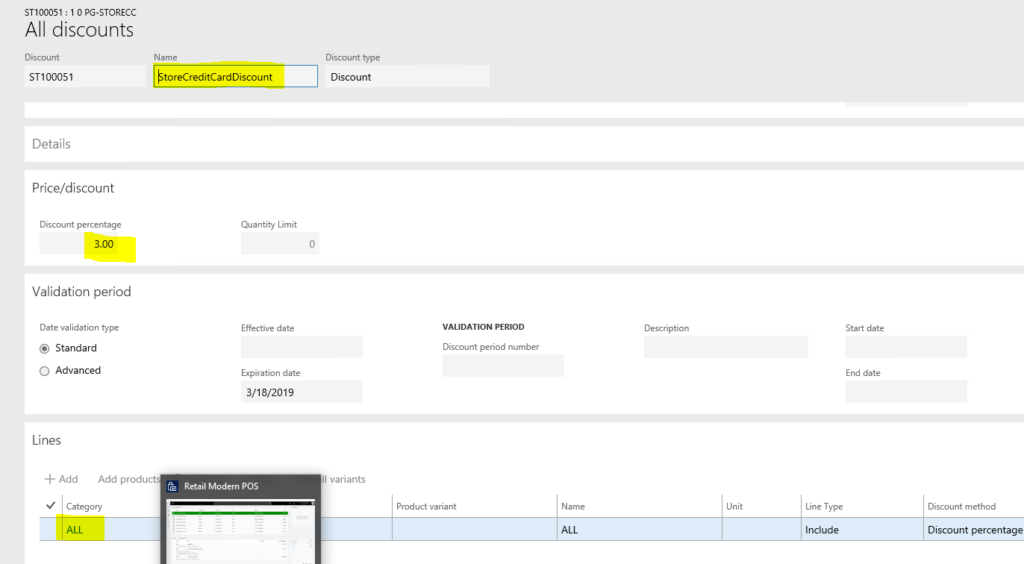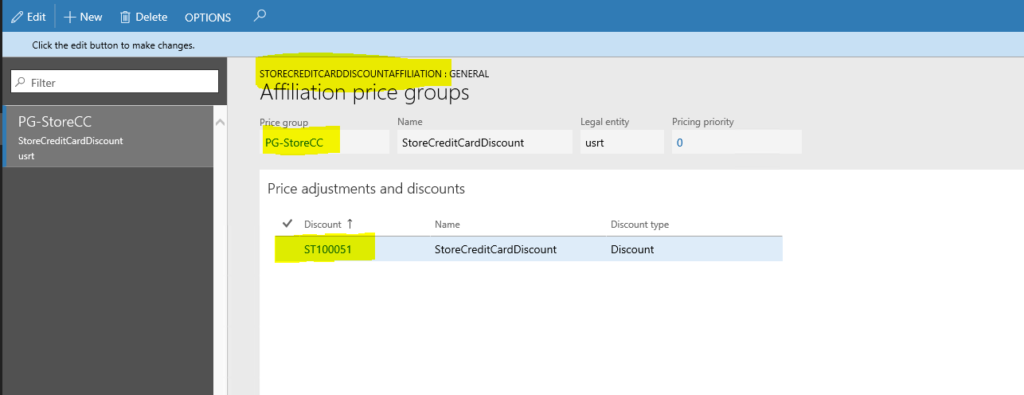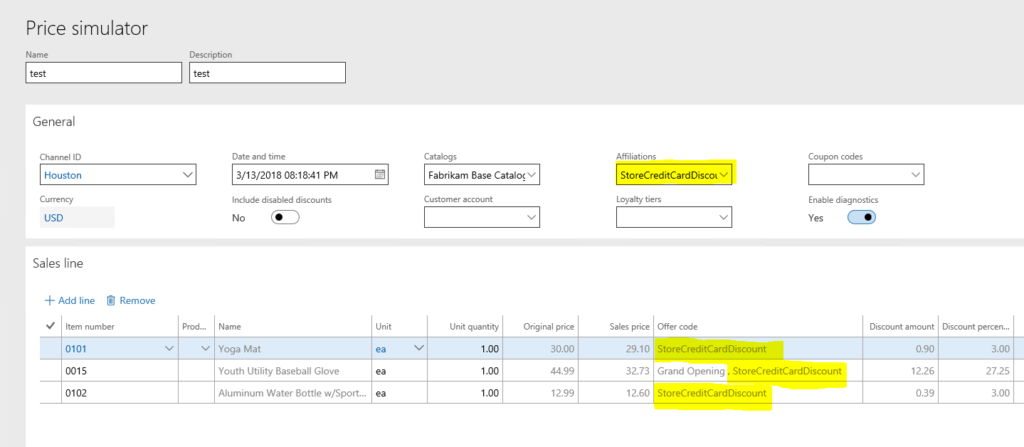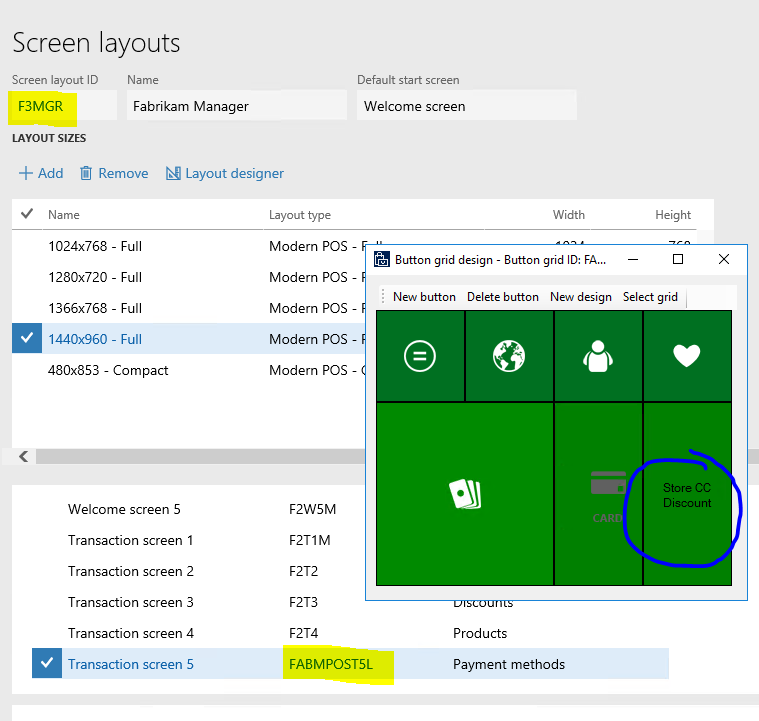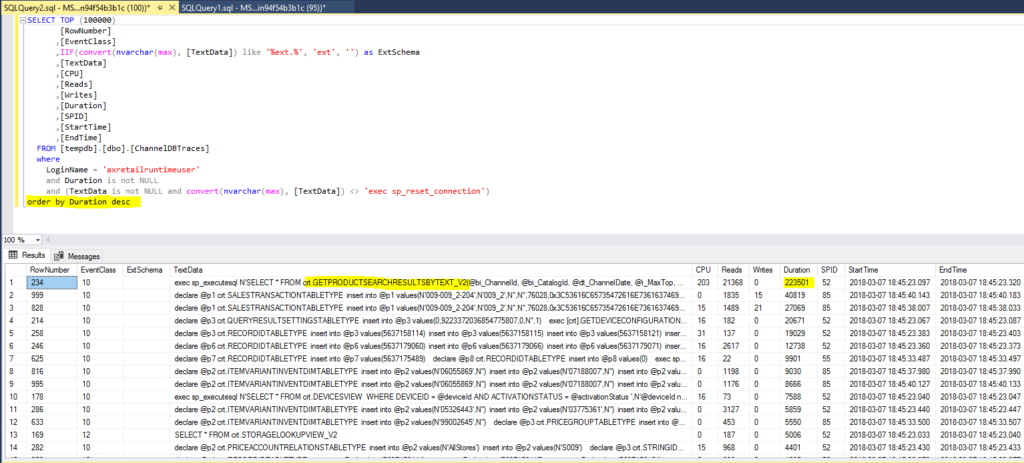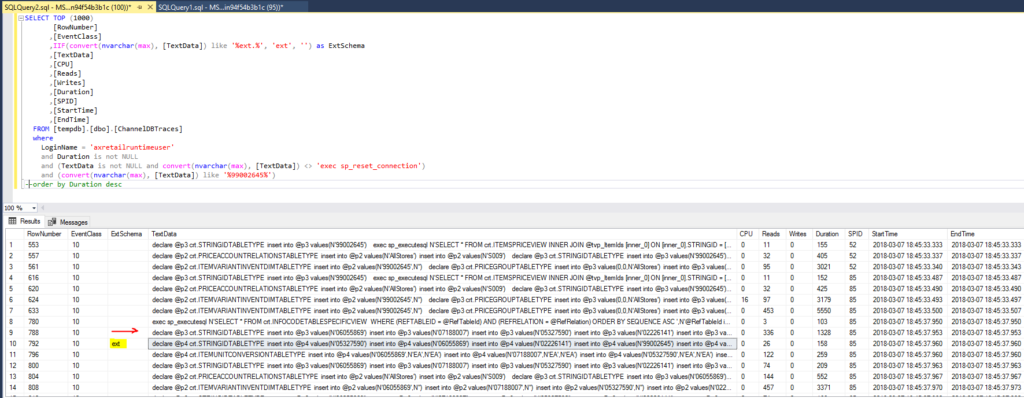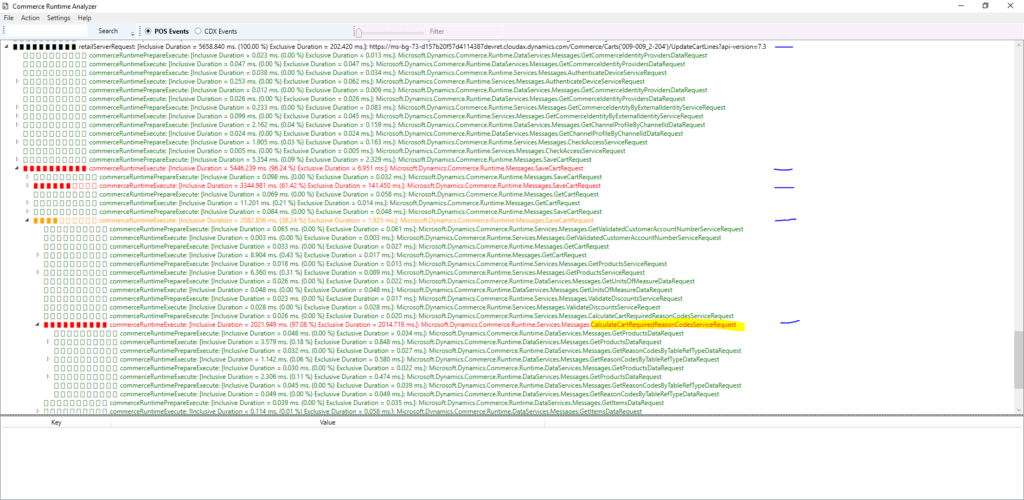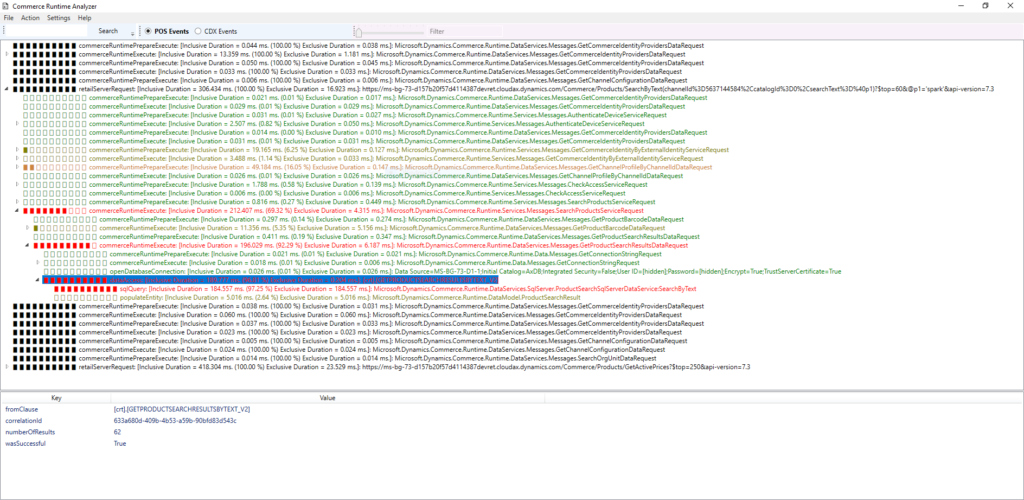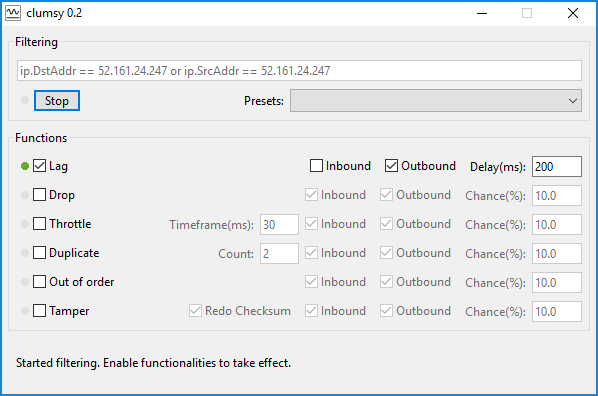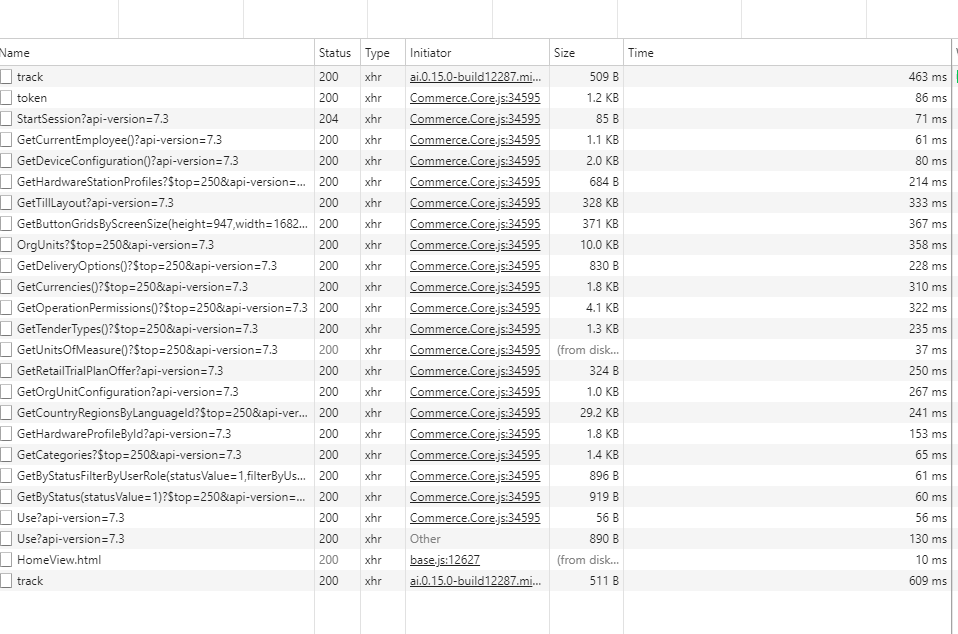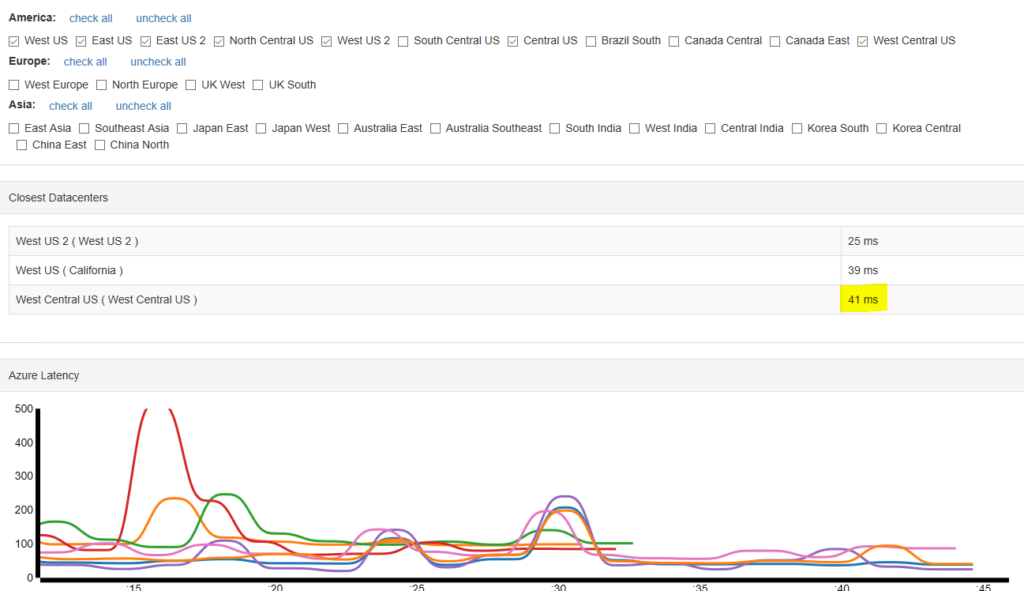This post originally appeared on Implementing Retail Store Credit Card discounts.
An often-requested Dynamics Retail channel feature is the support of store credit cards. The retailer wants to encourage the use of a store credit card; so if the customer uses it, he should get a discount percentage.
Ideally, we should be able to configure the discount percentage, the products that should apply or not, and certain other ordering rules for the discount (apply on-top of other discounts or replace other discounts if better, etc.). The retailer should be able to configure these in Headquarters (AX) without changes in the channel.
This discount applies only during or right before payment, it cannot be applied during simple add-to-cart operations, like other discounts.
Modelling the discount as an affiliation
The pricing or discount engine is a complex piece of code. Even though it supports extensibility features, I would rather not go there. Is there an easier way to do that? Yes, there is. Read on…
We do not want to apply the associated discounts automatically but rather only when a special store credit card is used. We can use affiliation and affiliation price groups to achieve that. The only thing we need to “code” is the application of the affiliation to the cart at the right moment (right when the customer checks out with a store credit card).
A nice benefit of not needing pricing extensions is that we can use the Price simulator in HQ to verify that our discount rules are correct.
In order to try this out, we need to create a new discount for the products we want, with the right percentage, associate with a price group and add it to an affiliation.
As soon as we save, we can try it out in the Price Simulator. Below, you can see that the store credit card discount is applied to all projects, but other discounts are honored (because the StoreCreditCardDiscountAffiliation was set). As soon as the affiliation is removed from the General section, the discounts would disappear.
Applying the store credit card discount in POS
As mentioned above, we only need to apply correct affiliation to the cart before we checkout, and we are done. That functionality already exists in POS today. So, to simply try this out, I did not need to make any code changes (POS transaction screen -> Discounts -> Add affiliation):
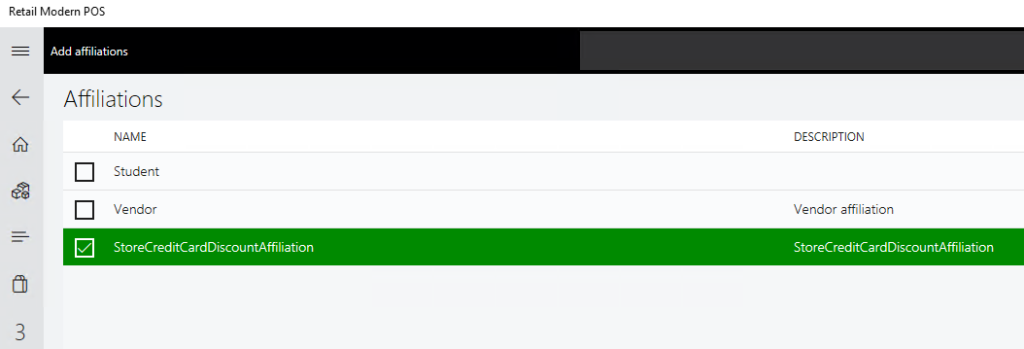
Ideally, this affiliation should only be added right before the store credit card is being used. Therefore I opted for adding a new button next to the “Pay Card” button that will do all the work and the cashier would not need to do this via the “Add Affiliation” operation. See the steps below for details.
It would even be better to “detect” that the credit card is a store credit card and only then apply the affiliation. However, it turned out that this may not be easily doable today, as the payment view in POS does not support this. Hence, I opted for the slightly more manual option where the cashier has choose the button.
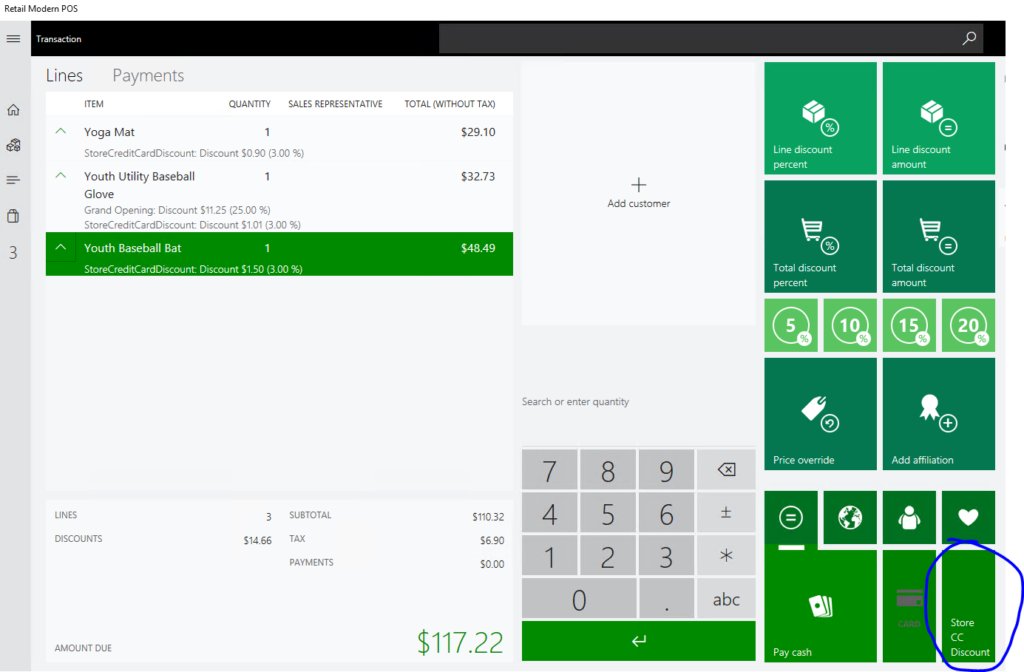
Here are the steps to add the button to POS:
-
- In HQ, add a new operation (i.e. StoreCreditCardDiscountAffiliation, 5000)
- In the layout designer, edit the button grid and add the button and associate it with the new operations
-
- Run these jobs: 1050 for Affiliation price groups, 1020 for discount, 1090 for the button grid changes
- In POS.Extensions project, create a new project StoreCardDiscountExtension, with a new operation mapped to the same Id created earlier, and in there just add the affiliation to the cart.
public executeAsync(request: StoreCardDiscountOperationRequest): Promise<ClientEntities.ICancelableDataResult> {
let addAffiliationRequest: CartOperations.AddAffiliationOperationRequest =
new CartOperations.AddAffiliationOperationRequest(["StoreCreditCardDiscountAffiliation",], [], request.correlationId);
return this.context.runtime.executeAsync(addAffiliationRequest)
.then((
result: ClientEntities.ICancelableDataResult
): ClientEntities.ICancelableDataResult => {
return <ClientEntities.ICancelableDataResult>{
canceled: result.canceled,
data: new StoreCardDiscountOperationResponse()
};
});
}
The POS extension code is attached below in zip format.
StoreCardDiscountPosExtensions
Applying the store credit card discount in online channel
The same discount logic as above is executed automatically, as we use built-in concepts around discounts (as long as RetailServer is being called). However, just as in POS, we need to add the affiliation to the cart at the right moment. In eCommerce, we can accomplish this by updating the “AffiliationLines” property of the Cart object.
Since in eCommerce the payment process is a wizard with multiple steps, we do not need to add a new UI action to apply the discount affiliation. We can handle this better by detecting the use of a store credit card by number, then apply the affiliation automatically (form the UI or 3rd party ecommerce wrapper). The customer should see the updated cart, while moving to the next payment step.