Are there a few F&O forms that you use over and over again as part of you role in your business? Maybe to check on batch job status? Or Commerce CDX sync job failures? Or to check on available inventory counts in the warehouses?
If you carry out these or similar steps on a regular basis, you will realize that you keep doing the exact same clicks, and quite a few clicks, in order to get to the form as you need it. You have to get to the form, possibly adjust filtering and change sorting…
Do yourself a favor and use live tiles to your advantage. A live tile is a quick link to the form of your choice including filtering and sorting stored as part of the tile. Even better, it will show you a quick count of rows right on the tile. If you add a few live tiles onto a dashboard, you can then quickly build your own simple dashboard. Here is a sample dashboard I built.
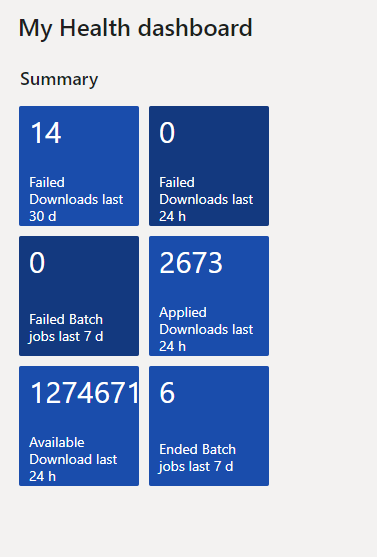
How do you create a dashboard like this? Follow the steps:
- Create a new workspace. I called it my Health dashboard.
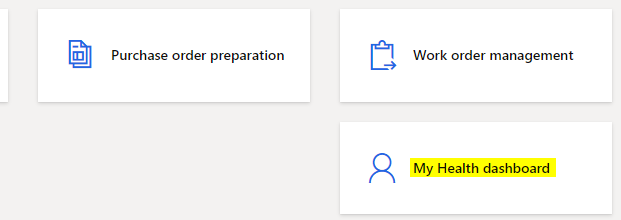
- As an example I will use the “Download sessions” form. Edit the filters and apply the specific filter criteria that gets your job done. Consult the documentation about Advanced filtering query syntax for more details and examples.
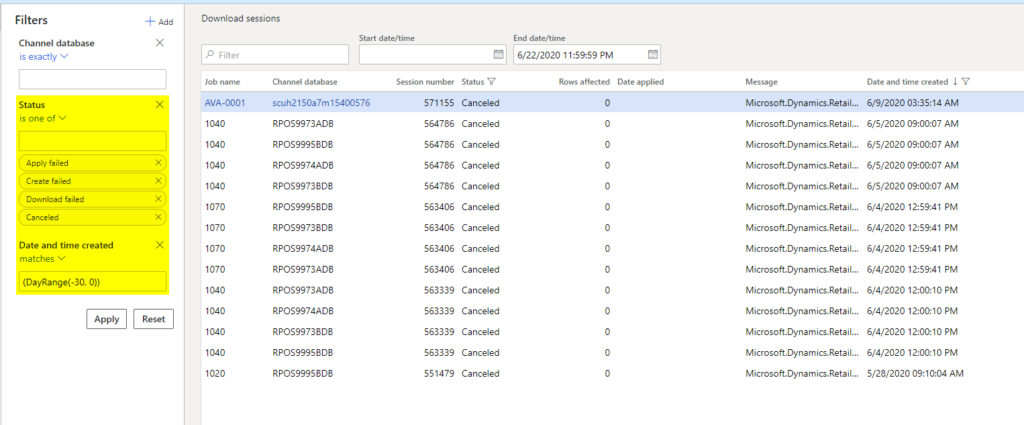
- Click options, Add to Workspace, pick your workspace you created earlier. Configure it as a tile, name it appropriately and choose whether you want to show the count. Then hit OK.
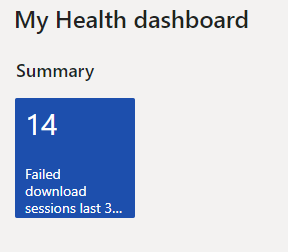
- Clone this query by using the tile to navigate to the form and make some changes. If you wanted to just change the timeframe, make that small query adjustment, and add another live tile to the workspace.
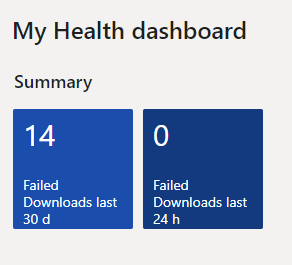
- Build other queries for other well visited forms.
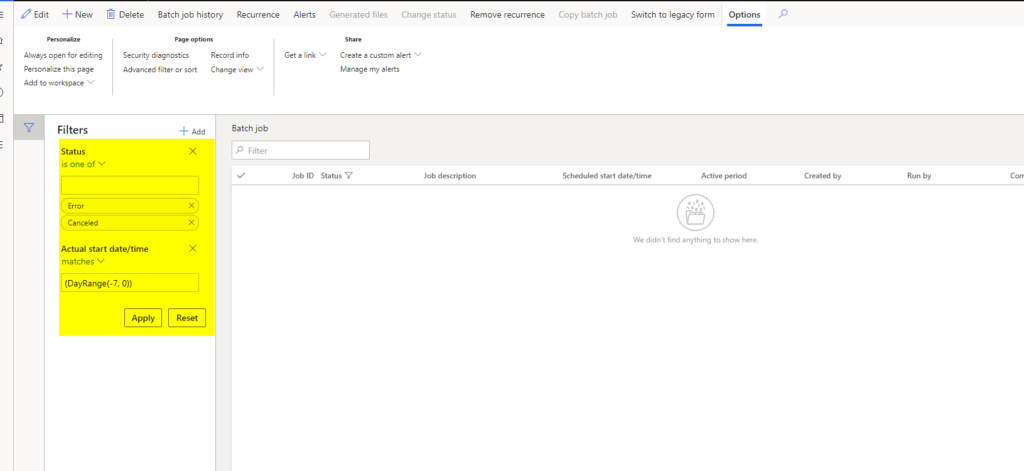
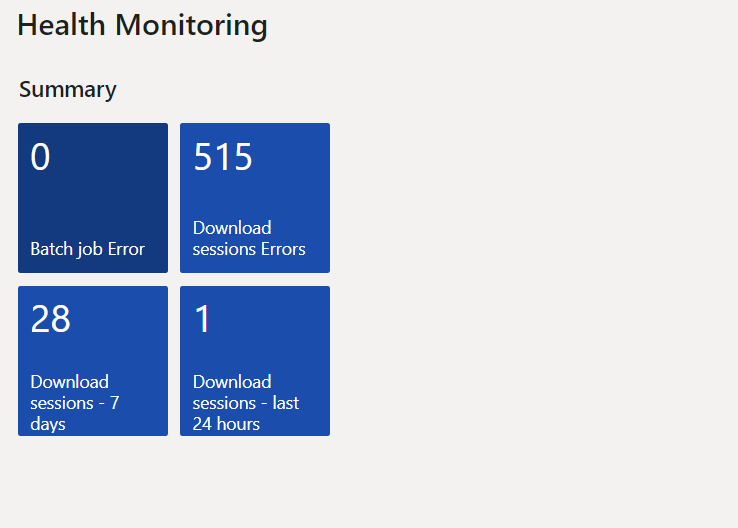
All done. Now you can go to the dashboard and see immediately if there is something you need to take care right away. Or you can just use the tiles as quick entry points to where you need to go…
Thanks for listening,
Andreas