Update 8/8/2016: Hotfix to Update 1 is now available: “KB 3183058: Retail Sdk update for packaging and deployment of payment files.”. If you can update, that is recommended, if you cannot, this article still applies.
The steps below allow you to update some files in your Retail Sdk so that payment packages can be built as well. The same code changes as in this zip package will be released as part of Update 2 and possibly even as a hotfix to Update 1.
Benefits
The update allows you to generate all packages with all payment files (payment device assemblies, payment connector assemblies, and payment web files) embedded. All you would need to do is to get the payment files from the 3rd party, place them into the 3 locations dedicated for them and build. Whether built manually on command line or via VSTS automated build, the packages would include the files correctly.
Furthermore, the deployment of these packages will place the file in the correct locations. The packages that include these files are RetailServer, ModermPOS, ModernPOSOffline, CloudPOS, HardwareStation and AOS. The developer is not needed to know where the files need to be deployed too.
One-time setup steps
- Make sure you do not have any open files in your current VSTS client. If you do, look at RetailSdk-PaymentIncremental.zip and make sure at least these files are not in edit mode.
- Take the RetailSdk-PaymentIncremental.zip (link is below) and unpack it into the Retail Sdk customization branch (Note: At a future date, these changes will come through an update, at that point a simple code merge will have to be done). Make sure that the top folders of the zip file are being copied into the root of the Retail Sdk ($RetailSdk).
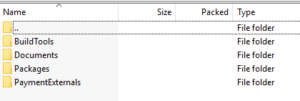
- In Visual Studio, look at the changes and make sure no customizations (to the same files) were overwritten. If they were, merge the files rather than just copy them in. However, the chances are high none of these files were customized.
- Add the payment files from the 3rd party vendor to the Sdk, under the PaymentExternals folder. You should have gotten 3 different folders, and these should be matching the new Sdk folders.
- Do a local verification build. Open a Visual Studio 2015 Developer command window and issue a “msbuild /v:Rebuild” from the top of the Retail Sdk.
- If it built successfully, this part is done.
Verification
- After doing the build, verify that $RetailSdk\Packages\AosPaymentsPackage\content.folder\AOSService\Code\WebArtifacts has the files from the $RetailSdk\PaymentExternals\PaymentWebFiles folder.
- Verify, that $RetailSdk\Packages\AosPaymentsPackage\content.folder\AOSService\Code\Assemblies has the files from $RetailSdk\PaymentExternals\IPaymentProcessorAssemblies
- Verify that $RetailSdk\Packages\ModernPOS\bin\Debug\content.folder\CustomizedFiles\ClientBroker has the files from $RetailSdk\PaymentExternals\IPaymentDeviceAssemblies.
- Deploy the packages via runbook and verify functionality (on development or sandbox environment).
- If there are any issues with the payment assemblies themselves (not with packaging or deployment), contact the party that released the files
- Once everything worked (one-time steps and verification with payment files and deployment), submit the changes from the zip file plus the payment files to your VSTS.
Deployment
There is no difference for deployment of the existing packages. One thing to note is that the new package AOSPaymentPackage must be installed by itself and last. The deployment for production environments is exactly the same (via DSE if Microsoft-hosted). The AosPaymentPackage must be installed last.