If you are like me, you sometimes need to quickly activate a new
Dynamics Cloud POS terminal to test new functionality or log into another eCommerce site you have been working with. And, you may even need to compare the behavior between different logins.
The challenge is that doing the above in your default browser instance and default profile will overwrite your previously activated POS terminal or log your other eCommerce user out. After all, you can only have one identity at a time.
Some users use different browsers to solve this problem. Use Microsoft’s Edge to activate HOUSTON-16 terminal and Google’s Chrome to activate HOUSTON-19. These could be both point to the same RetailServer or Cloud Scale Unit or to entirely different ones. Good solution, but keep reading for a more convenient option.
Browser profiles to the rescue. A browser profile can store bookmarks, passwords, search history, extension and other settings. The moment the browser switches over to a different user profile, all these different data are switches as well. We can use this to our advantage. Also, this is feature is available in most browsers.
The idea is to create a profile per user that you are simulating. You can then save user and password and bookmarks and start page to that profile, give the profile a meaningful name that helps you remember what this “client” connects to. All you need to do is to click on the little avatar in the right upper corner of the browser and either “Add profile” or “Manage profile settings”. When done, you could have 3 different Cloud POS terminals and 2 eCommerce logins all neatly organized in your favorite browser. That’s exactly what I did:
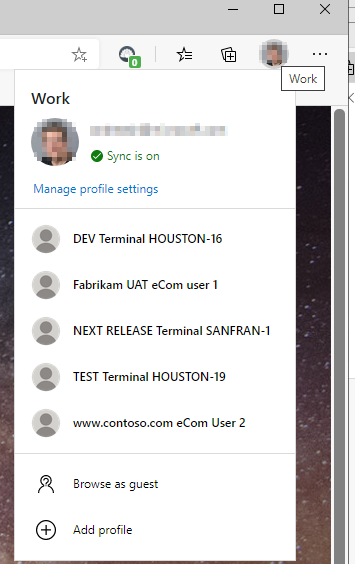
Now, you can quickly launch any of these and even use them all at the same time:
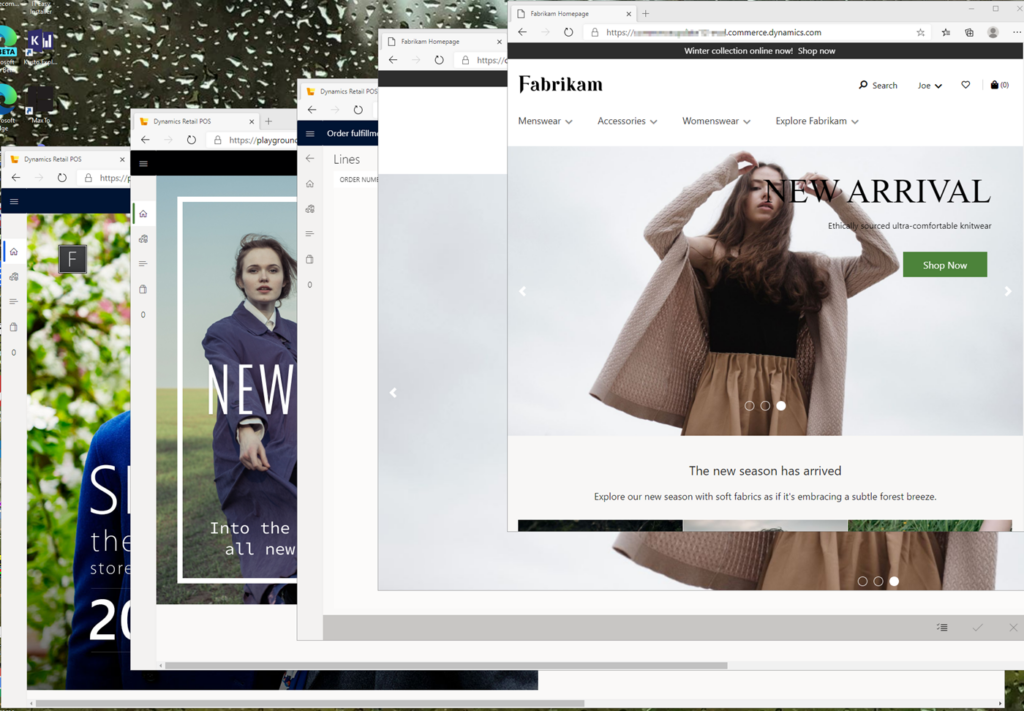
5 browser sessions at the same time