In order to save cost or time, it may be practical for partners/customers to host their own version of the VHD that is based on the official downloadable VHD by Microsoft. One scenario could be that the Contoso demo data is good enough for development, but some additional data setup, hotfix application or code customizations may be needed. These steps could be carried out once by one person, and then that VHD could be re-used. Some partners may be on a monthly cadence to “rev” their dev environments. There are two options to do this:
- Reuse the VHD and host it locally in HyperV or similar virtualization technologies
- Reuse the VHD and host it in Azure
The option 1) is straightforward and many will opt for this. There are some cases where it is useful to host in Azure though, mostly for simpler sharing of a VM or because an appropriate host for the VM is not available (i.e. laptop not powerful enough). Here is a step-by-step guide that worked for me to bring up the VHD to Azure so I can simply spin up a new instance in relatively short time:
- Download the VHD from https://connect.microsoft.com/ and unpack it
- (optional) prepare the VHD with data, binary fixes or customizations
- Upload the VHD to your Azure subscription. If you have not done already, you need to install the Windows Azure Sdk. If you have not done already, you need to create a management certificate for Azure on the local machine and upload it to Azure (basically this grants access to the Azure subscription). Then follow this: https://docs.microsoft.com/en-us/azure/virtual-machines/virtual-machines-windows-classic-createupload-vhd. I did not have to run sysprep on the downloaded VHD from Microsoft. I think this step is needed if you carry out step 2).
When the steps are done, you should see the new VHD ready to be used as a template for creating new VMs. - Create a new VM based on that VHD: https://docs.microsoft.com/en-us/azure/virtual-machines/virtual-machines-windows-classic-createportal?toc=%2fazure%2fvirtual-machines%2fwindows%2fclassic%2ftoc.json(optional but suggested) Update the administrator password to something else, so nobody else can hijack your VM (if they somehow had the RDP connection)
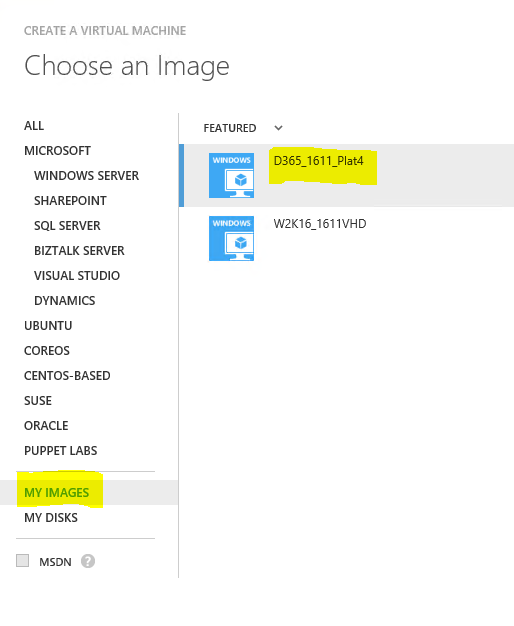
Update 3/30/2017:
I have added a PowerShell script that is ready do be executed after changing some of the variables:
UploadD365VHDUpdate5.ps1