Note: Implemented with Dynamics 365 version 7.2.* (but likely working fine with lower or higher versions). Sample code can be downloaded at the end of this blog.
This information explains how to setup product attributes in Dynamics 365 for Operations (and similar products) and use it in code in the channel (in a CRT service).
Before we can see any new values in POS or write code against, there are some setup steps needed.
Setup
Adding a new product attribute
Steps for adding a new product attribute (e.g.: ExternalTaxId) to a category of products (e.g: Gloves and Scarves in fashion hierarchy) to the Houston channel:
- Create a new type under “Attribute type” (e.g.: ExternalTaxId)
- Create a new attribute (e.g: ExternalTaxId) under “Attributes” with the attribute type created in #1. In this same form, make sure to open the Filter settings and save it once, even if you are not making any changes
- Add the created attribute to a new attribute group under “Attribute groups” (e.g.: ExternalTaxId)
- Go to “Channel navigation categories” and select the navigation hierarchy (fashion navigation hierarchy) for the specific category (Gloves and Scarves). Under “product attribute groups” tab, add the new attribute GROUP.
- Go to “Channel categories and product attributes”. Set attribute metadata for channel = Houston. Find the attribute (season) and set Include attribute to yes and save.
- Publish channel updates on same form.
Saving values for product attributes
Browse to a product that is in the same category for which we added the new attributes (Products by category) and use “Setup/Product attributes” to save values.
Update the channel with changes
Go to distribution schedule and run the distribution jobs 1040, 1070,1150
Usage
You could now use MPOS for the respective channel to view the new value:
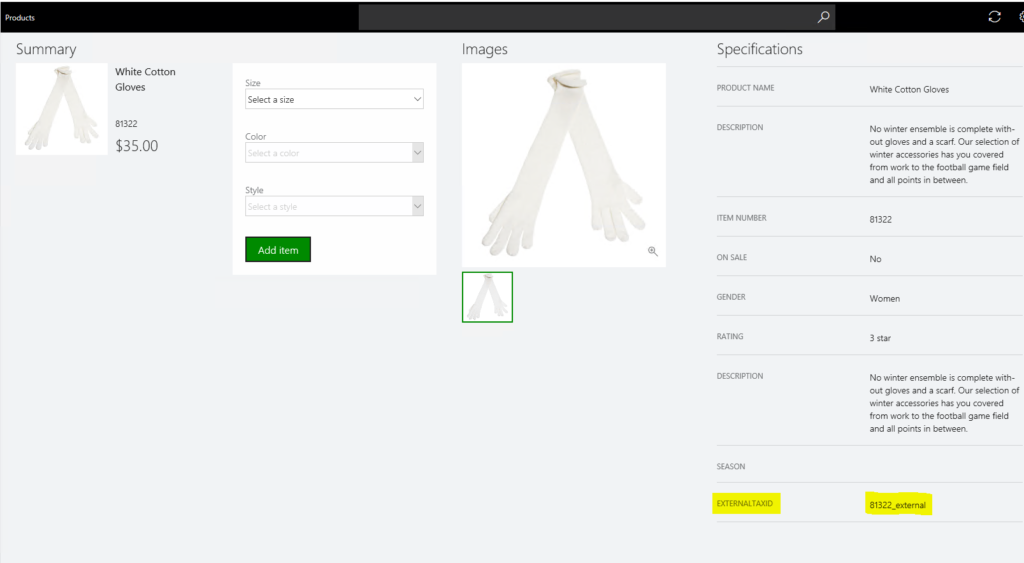
If you wanted to use CRT code, you can simply query for the attribute:
var channelId = context.Runtime.CurrentPrincipal.ChannelId;
int catalogId = 0;
var settings = QueryResultSettings.AllRecords;
var request = new GetProductAttributeValuesServiceRequest(channelId, catalogId, productId, settings);
var response = context.Runtime.Execute(request, context);
var externalProductTaxIdAttributeValue = response.AttributeValues.FirstOrDefault(av => av.Name == "ExternalTaxId");
if (externalProductTaxIdAttributeValue != null)
{
externalTaxId = externalProductTaxIdAttributeValue.TextValue;
}