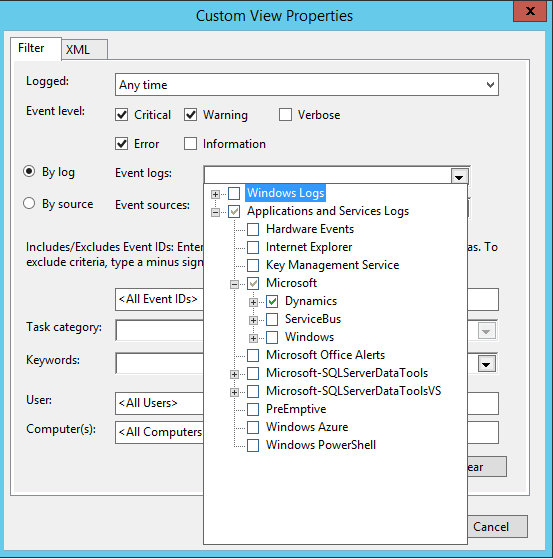Using the POS screen layout designer is a tedious work and very likely you would not want to do this in every environment over and over again (production, sandbox, dev, etc.). The solution to this (and similar tasks) is to use the DIXF framework to import and export entities. For this particular task of moving POS screen layouts, here are the steps to follow:
- Configure the data source
- Enter the “Data management” workspace
- Click on “Configure data source”
- Select “CSV-Unicode” and edit
- Set the “text qualifier” to ~ (tilde)
- Save the data source
- Export
- configure the data source as above
- Start a new export project with target data source set to “CSV-Unicode”
- Add the following entities:
- RetailImagesEntity (POS layout images)
- RetailButtonGridEntity (POS button grid)
- RetailButtonGridButtonsEntity (POS button grid buttons)
- Click “View map” and “Mapping details”
- Enable text qualifier for DisplayText and Save
- RetailTilllayoutEntity (POS screen layouts)
- follow same steps to edit “Mapping details” but enable text qualifier for all fields
- RetailTillLayoutZoneEntity (POS screen layout zones)
- RetailTillLayoutButtonGridZoneEntity (POS screen layout button grid zones)
- RetailTillLayoutImageZoneEntity (POS screen layout images zones)
- RetailTillLayoutReportZoneEntity (POS screen layout report zones)
- Download the package
- Import
- configure the data source as above
- Start a new import project and pick source data format “Package”
- Upload the package and import it